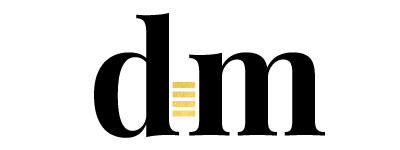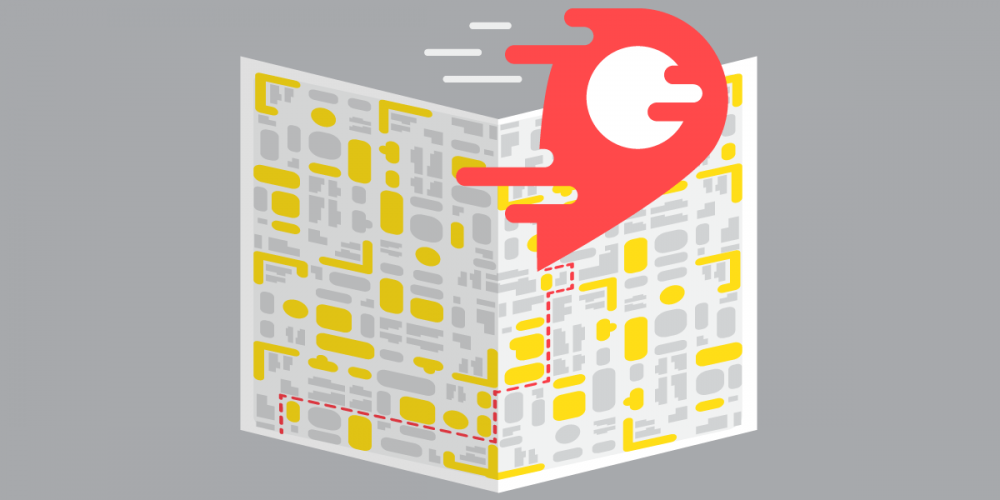So you think you can map? The process of getting your studio listed on Google Maps can be confusing and frustrating. The process wasn’t built for mere mortals, it was built ‘by nerds–for nerds’ (like me). Luckily, I am fluent in both nerd and human, so I’ve put together a little Recipe for Google Maps to guide you through as painlessly as possible.
I won’t lie to you. Getting on Google Maps properly is a bit of a pain. But it’s totally worth it, because it helps with your search visibility in a big way and makes it easier for potential customers to find you, even if they don’t know your business name. Google prioritizes local listings in search results, especially for service oriented businesses like dance studios.
But wait, there’s more! Each month Google will send you a little email report telling you how many people found you on Google, how many went to your site from that listing, how many got directions and how many people called from it. Here’s a snapshot from one studio:

So let’s get you started with your own Google Maps listing.
First, here is the high level overview of how it all works.
1. You need a google account for the business. This will “own” the listing.
2. There is a listing. It contains things like name, location, photos, hours, phone.
3. The account will either claim a listing (because one already exists on Google) or create a listing (because one does not exist yet)
4. Then the listing must be verified before it’s live for the world to see. For most studios, this involves Google mailing you a physical postcard with a verification code on it. You then go to a URL and type in the code and voila!
What you need to know about the verification postcard though is that it looks like super crappy junk mail, it’s tiny and it’s easy to miss. So once you submit the verification, check your mail every day for 2 weeks and shake out the weekly grocery store flyers and the unwrapped magazines because it might be hiding your golden ticket.
5. There are two different recipes for getting on Google Maps, depending on whether you’re using a computer or a mobile device. It’s like a choose your own adventure game! So choose the right recipe to Google Maps below.

Getting Your Dance Studio on Google Maps: Desktop Recipe
- Navigate to Google My Business.
- Sign up with your google account. If you don’t have a google account, go create one first.
- Search for your business using its name and address.
- If you see your business, go ahead and claim it.
- If you see a dialog letting you know that someone else has verified the business, you’re going to have to work through these steps with Google.
- If you don’t see your business listed in the menu, click No, these are not my businesses or I’ve correctly entered the business. You’ll then be prompted to enter some details for your business. Make sure you type the address and phone in correctly, or you won’t be able to verify later.
- Verify
- Do you have a website and your own email on that domain? You can verify via email.
- Do you have access to the studio phone right now? You can verify by phone.
- No website or email on the website domain? Google will send you a postcard in the mail (old school style) that you will need a code from to verify your listing and get all of your details loaded.

Getting Your Dance Studio on Google Maps: Mobile Device Recipe
- Open the Google My Business app (android) (iOS)
- Sign in with the Google account you’d like to use to manage your business. If you don’t have a google account, go create one first.
- If this is your first time adding a business to Google, tap the menu icon and choose + Create new business.
- Enter your business name and information
- Agree to the terms of service
- If you’ve added a business before…
- tap the menu icon , then tap the name of your business to reveal a list of all listings in your account
- Scroll to the bottom of the page and choose + Create new business.
- If you see a dialog letting you know that someone else has verified the business, you’re going to have to work through these steps with Google.
- TIP: You may want to access Google My Business on desktop to access more advanced editing features, including adding service-areas.
- Verify
- Do you have a website and your own email on that domain? You can verify via email.
- Do you have access to the studio phone right now? You can verify by phone.
- No website or email on the website domain? Google will send you a postcard in the mail (old school style) that you will need a code from to verify your listing and get all of your details loaded.
You Can Also Claim Your Business on Google Maps
- Open the Google Maps app on your mobile device
- Search for your business
- Open the business information panel and scroll down to the very bottom
- Then tap Claim this business and follow the prompts, which will run you through one of the recipes above